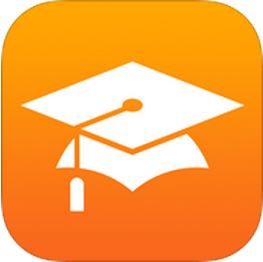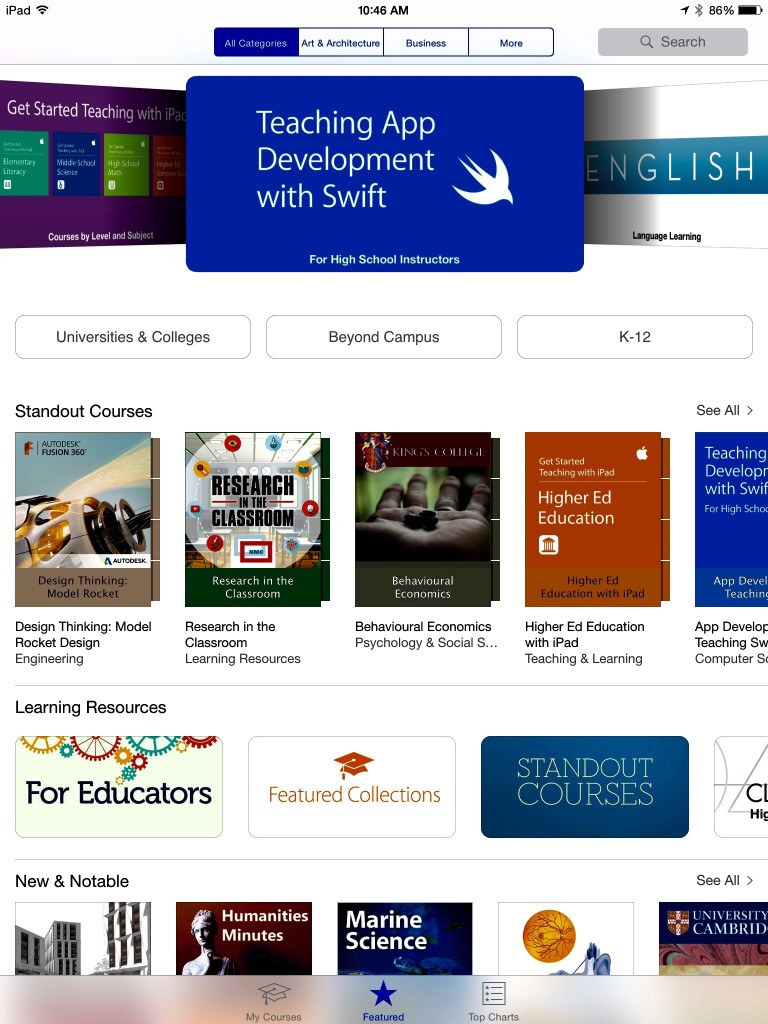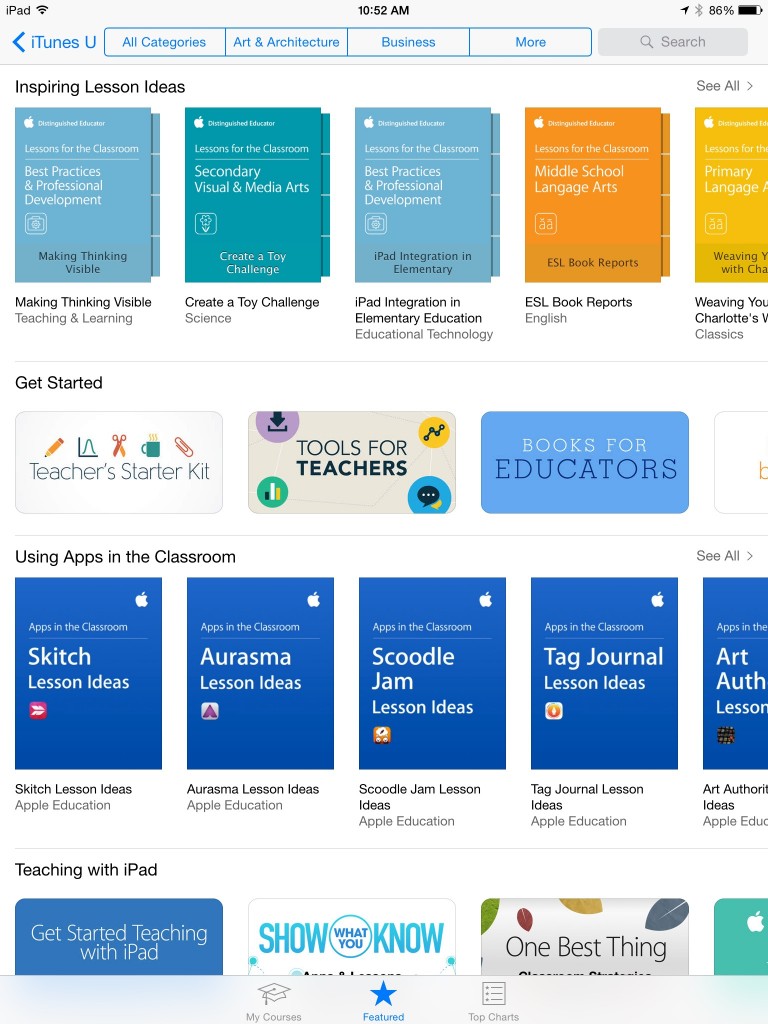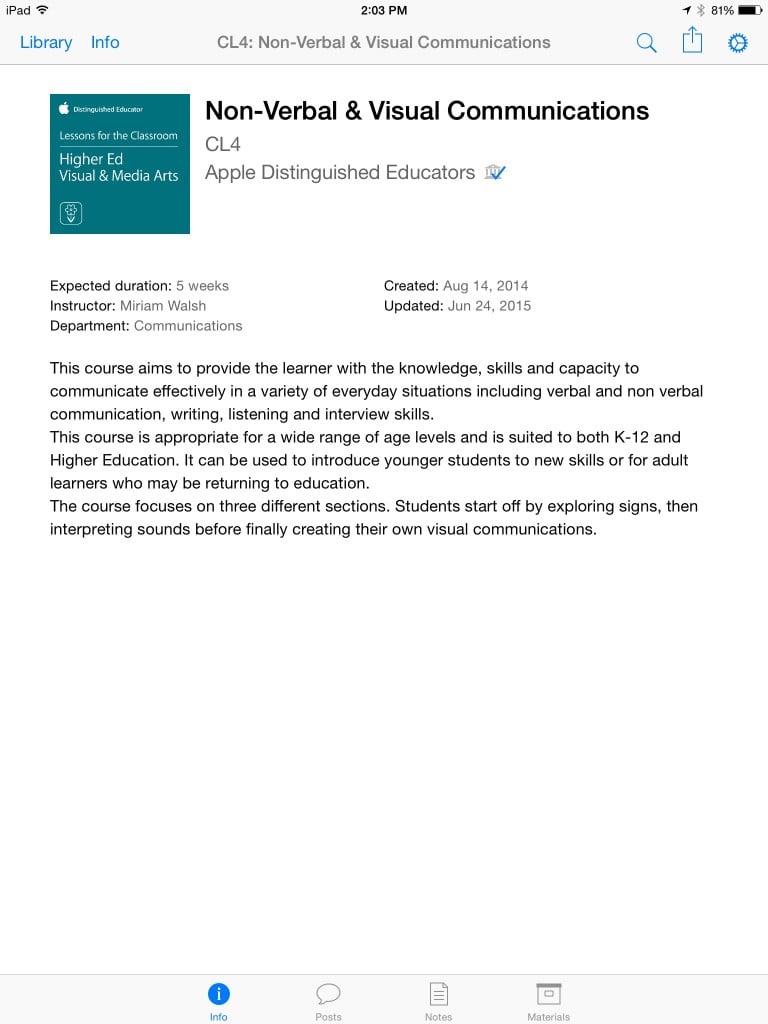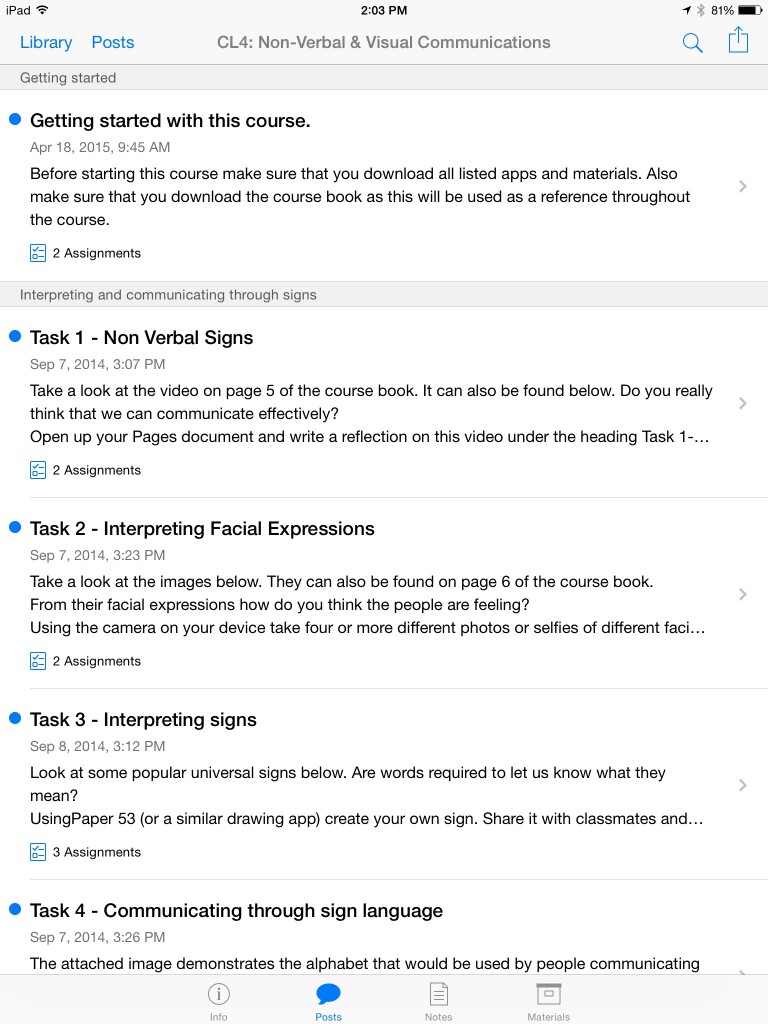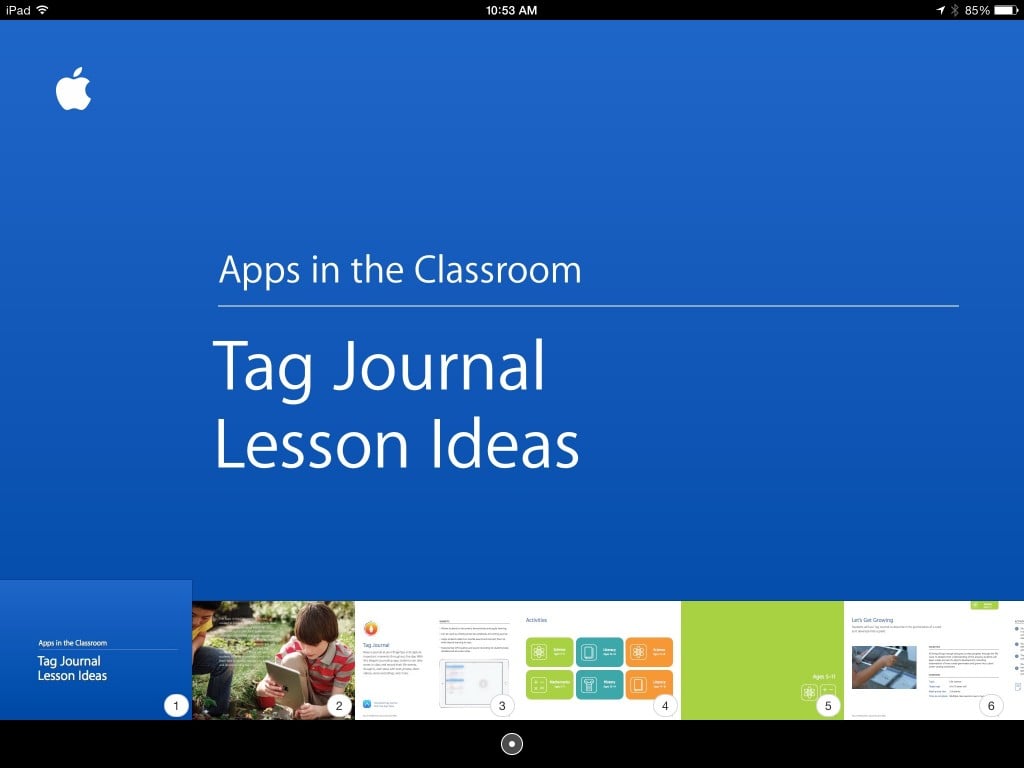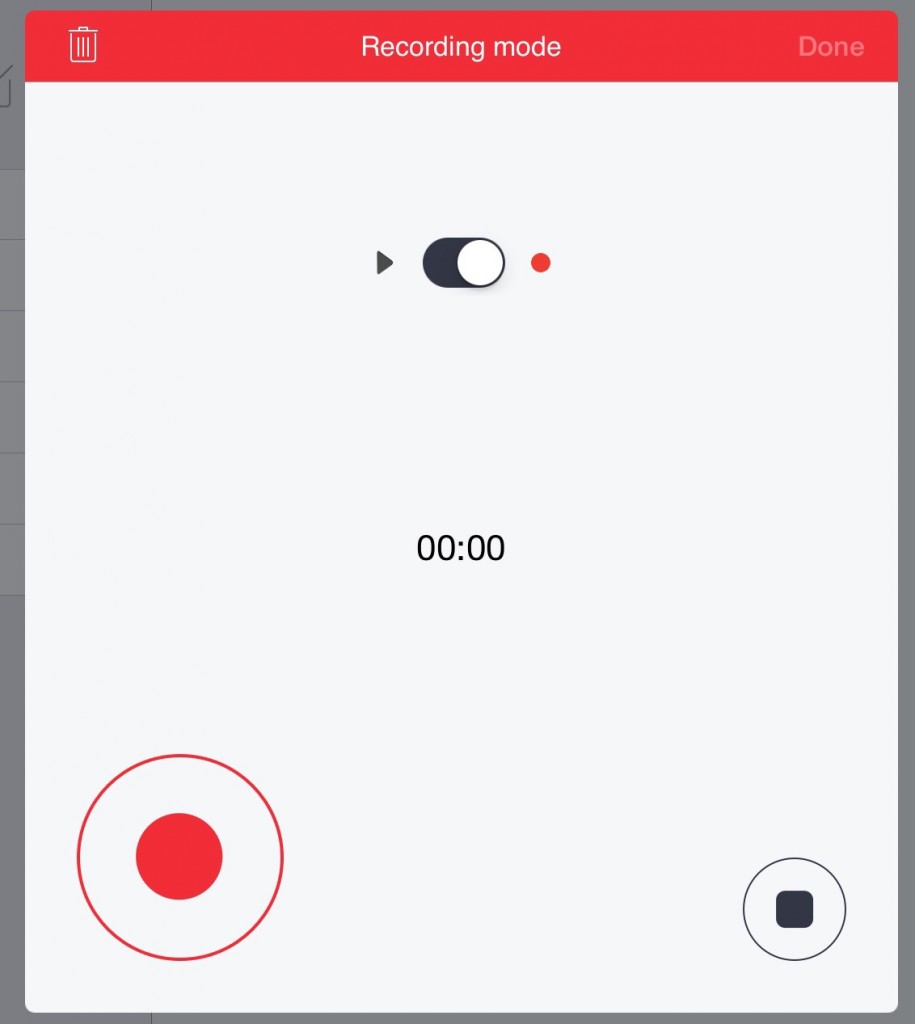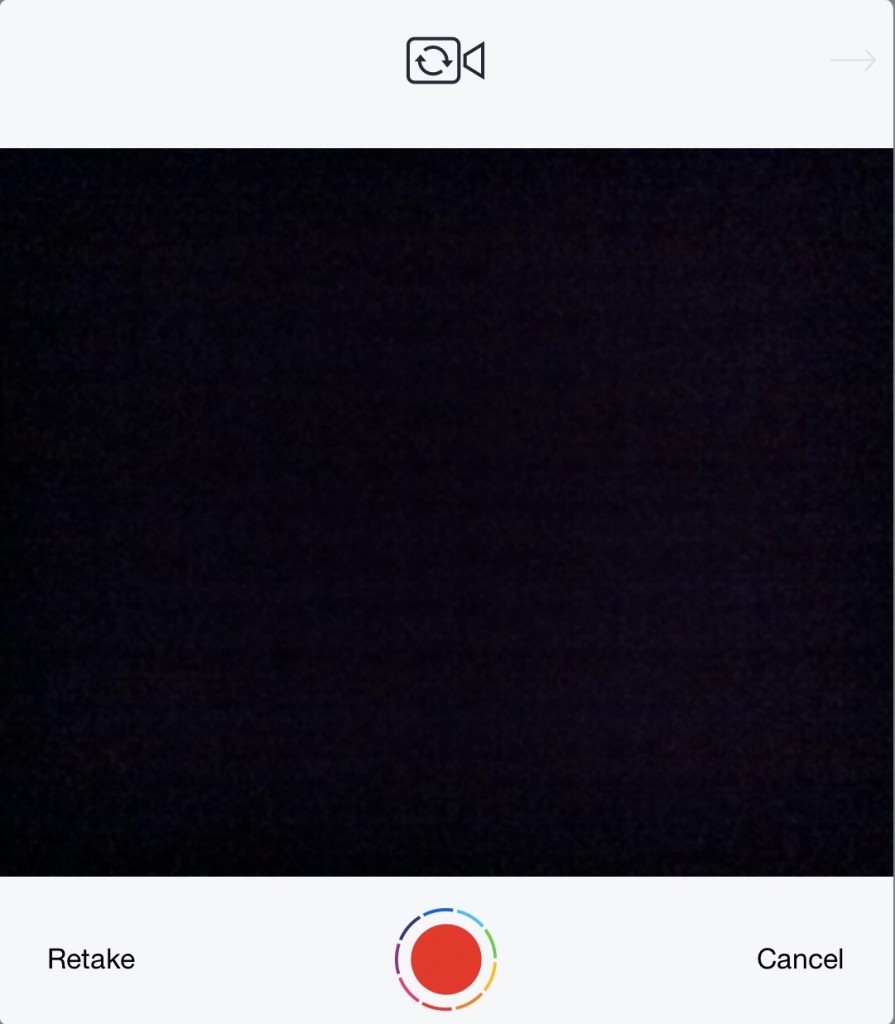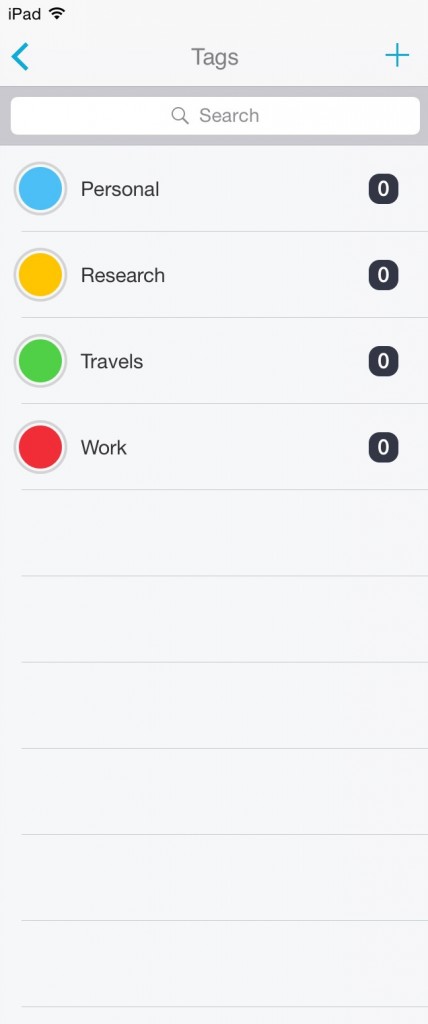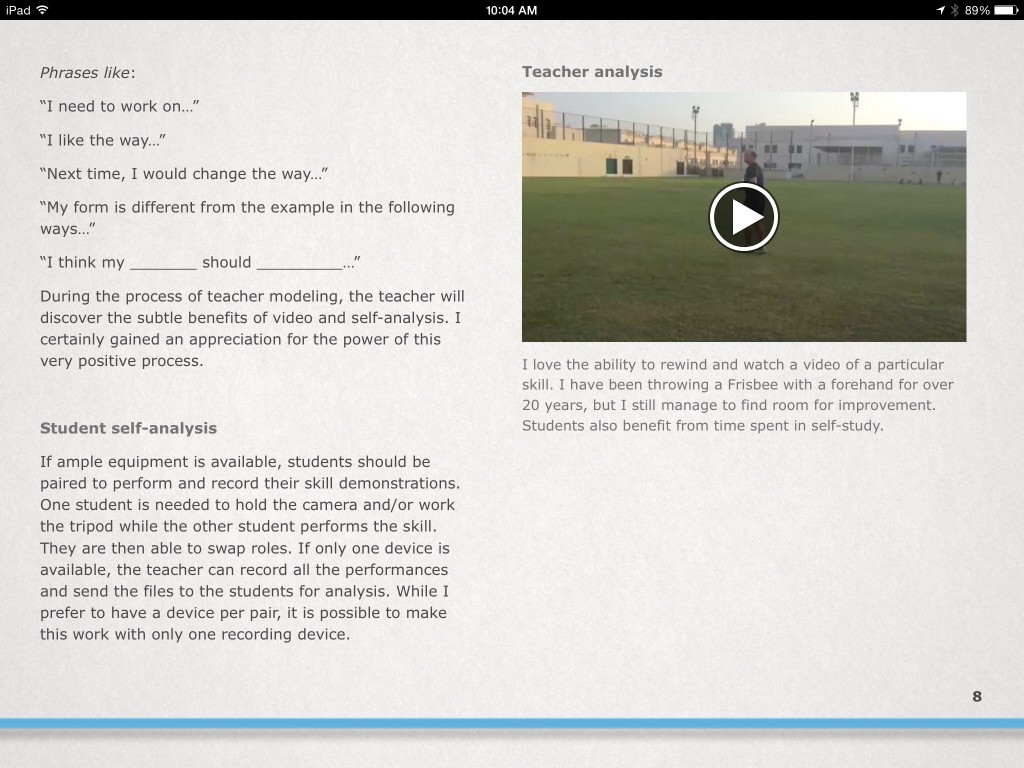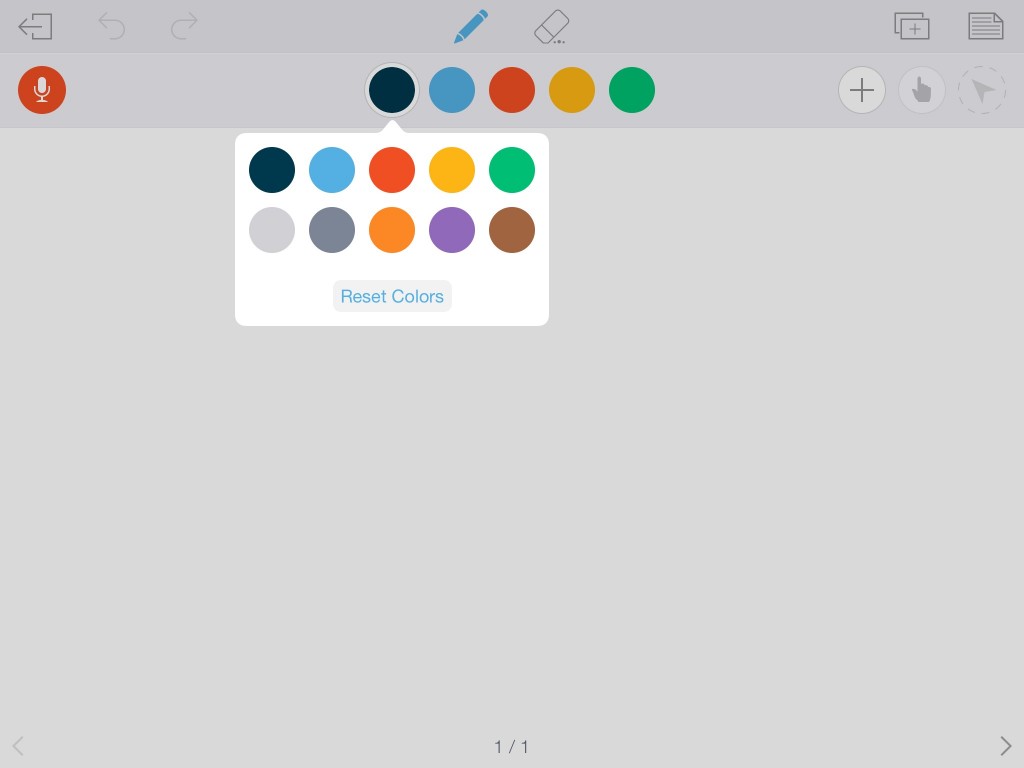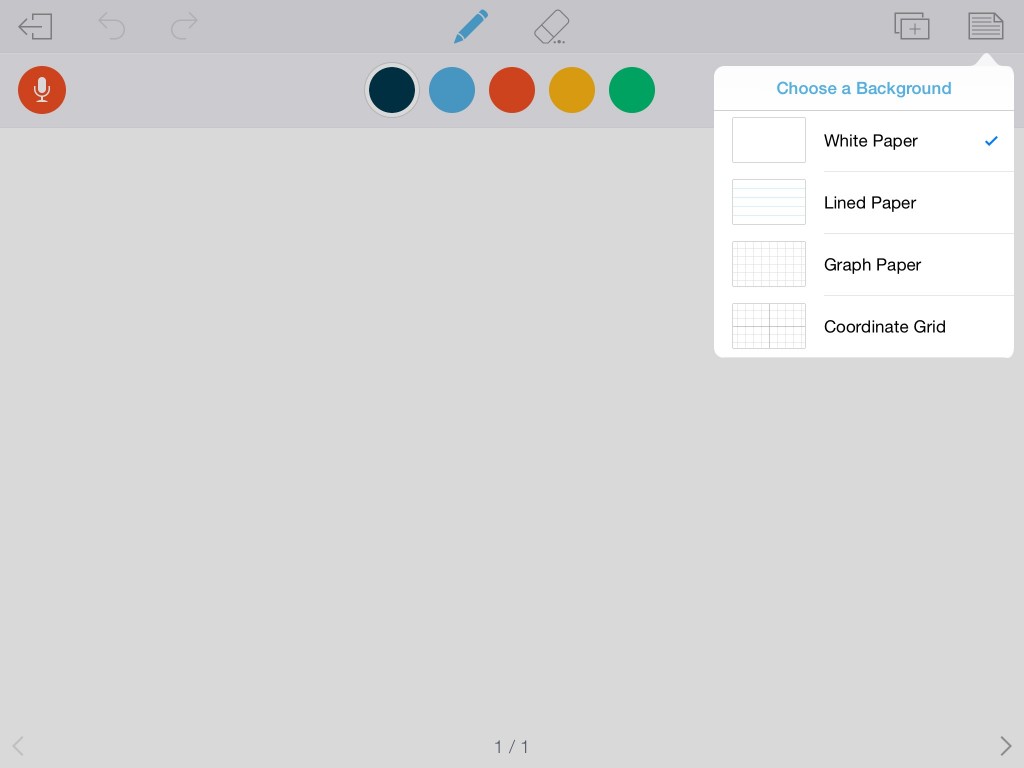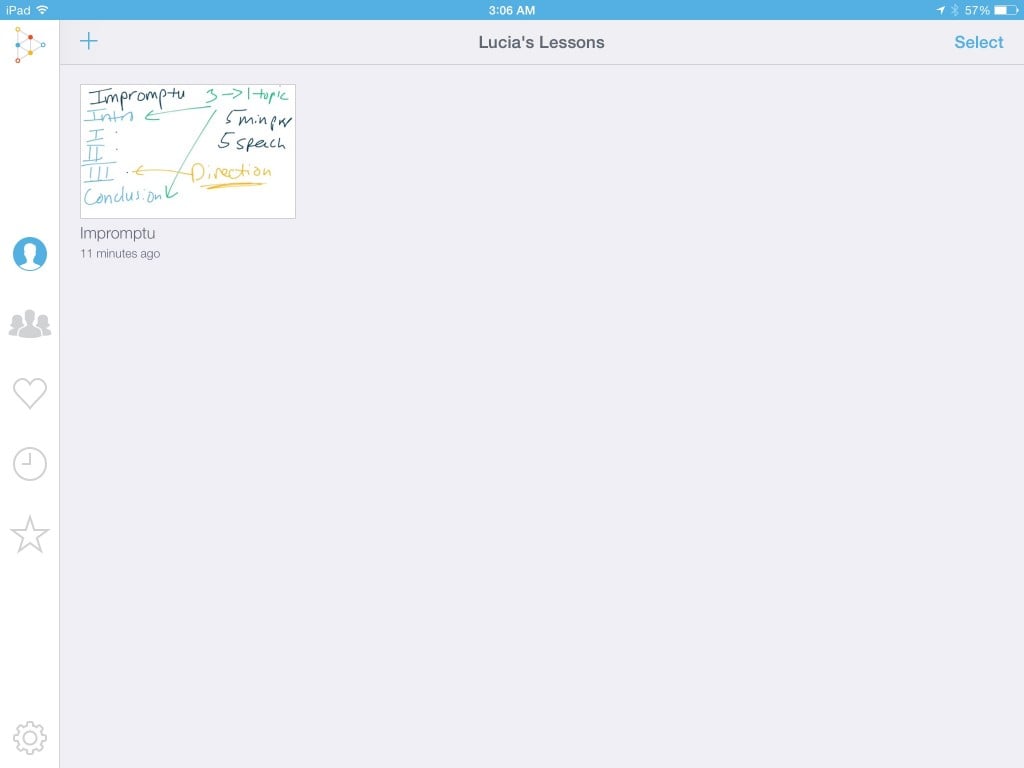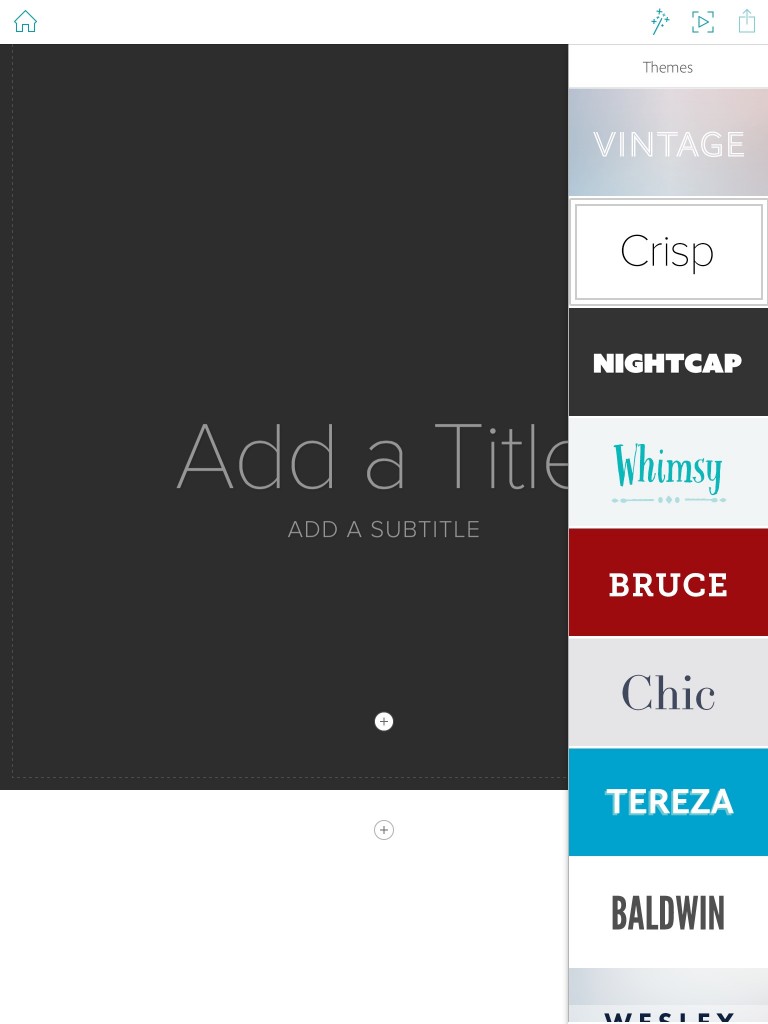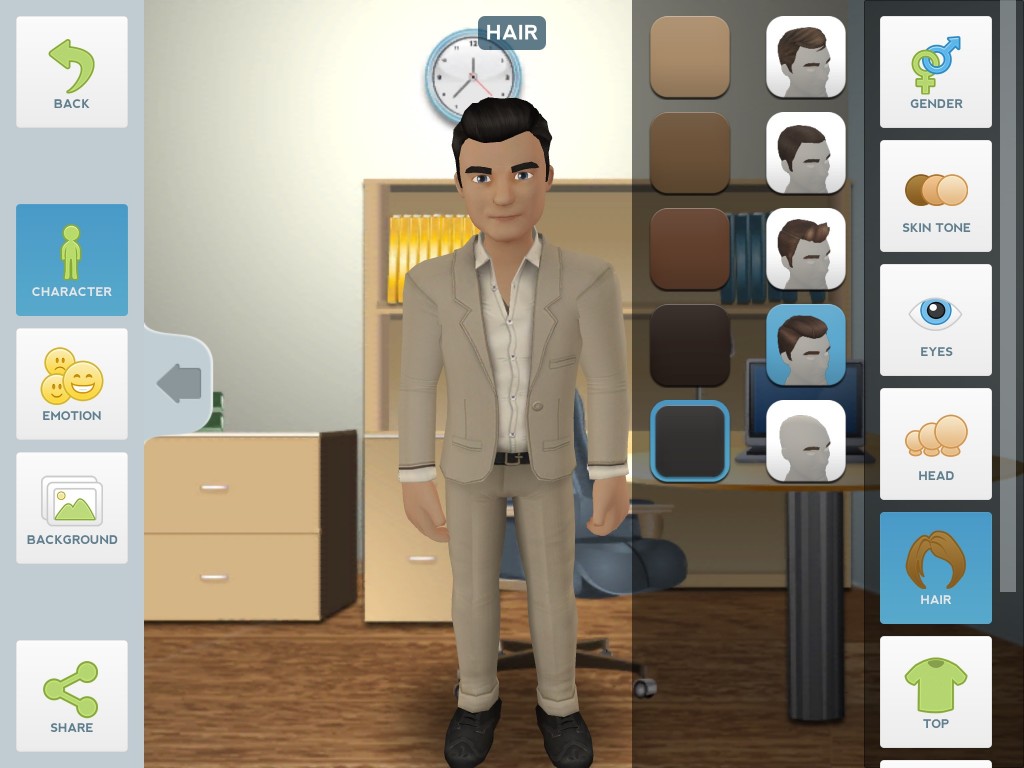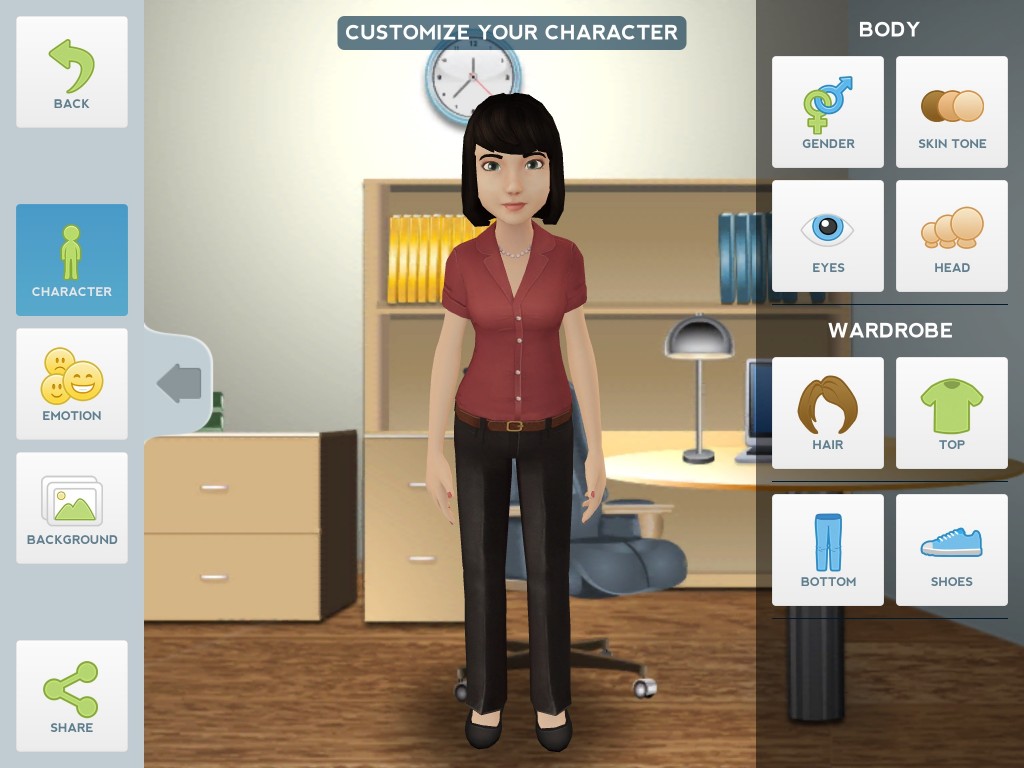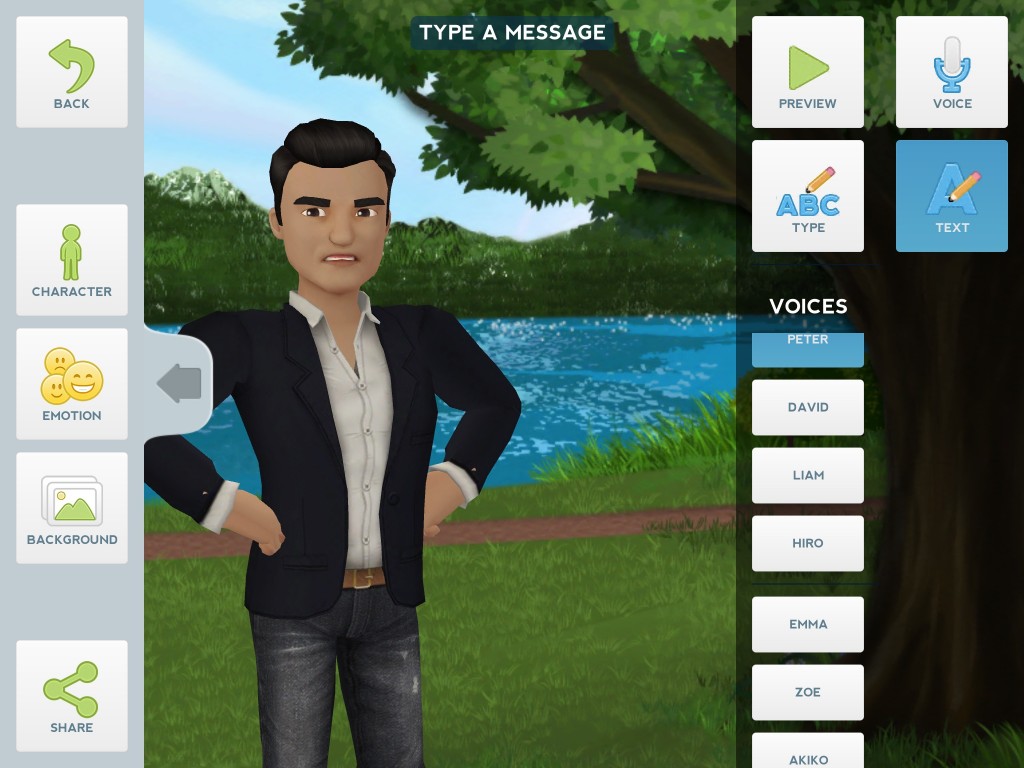You can find my talk on gender neutral pronouns in the link below (it is a big too large to upload directly to this site):
Inspiring Ideas for Teachers, iTunes U Courses
Inspiring Ideas for Teachers, available from iTunes U, are a series of lessons on apps teachers can use for a given subject. Most of them are several weeks long, and they teach a concept using apps as opposed to the apps themselves. While you certainly don’t have to follow their lesson plan, it does mean you have a large range of ideas on how apps can be used in the classroom. There are thirty courses listed, and I would recommend Debate, Forensics, and Public Speaking Teachers check out “Making Thinking Visible“, “Non-Verbal and Visual Communications“, and “Building Self-Advocacy“. “Making Thinking Visible” can really help out visual learners in your class. A lot of you are probably thinking that your classroom is dominated by auditory learners. That might be true, but incorporating more than one learning style can help all students, and there is the rare visual-learning debater; they do happen. If nothing else, your public speaking class (which is often required by schools) will have students that are there just for the credit. “Non-Verbal and Visual Communications” is wonderful for teaching students how to interact with their audience/ judge. “Building Self-Advocacy” is a lesson I think every teacher ought to look at, but is especially helpful for any public-speaking based activity. At the end of your class, the goal is really for students to be able to express their thoughts through speech in a coherent manner.
Finding these courses is pretty easy. First, simply download iTunes U from the app store; it is free. Next, open iTunes U and select “For Educators” under the “Featured” tab.
The “Inspiring Ideas for Teachers” will be at the top. They are color-coded by type of information.
Next, simply select which lesson plan you would like to download. All the lesson plans are free, but the apps that are required for them may not be.
Non-verbal & Visual Communications is focused both on non-verbal communication in a physical setting, something that is important for all speakers to know, as well as digital communication, something that you may or may not cover in your class. If the school you teach at has a mass comm course or some equivalent, then it is not necessary to teach digital communication. Discussing some cross-curriculum teaching with the teacher for that class, however, can add a lot to both courses. If public speaking is the only available communications class, I would really encourage you to teach at least a section on digital communication. The landscape of our job market is growing increasingly digital, and students need to know how to market themselves in this environment.
When you open the lesson plan from iTunes U Library the screen will look like this:
The bottom will have a navigation bar for information about the course, posts from the course creator, your personal notes, and materials required for the course. I would take a look at the material section first to see if it will be feasible to expect your students to download every app; you may have to edit the lesson plans a bit. The lesson plans themselves can be found under “Posts.”
The first three lesson titles (pictured above) are those that I think every communications teacher can benefit from. The materials for these lessons are all free.
Using Apps in the Classroom, iTunes U Courses
Using Apps in the Classroom, available from iTunes U, is a series intended to gives teachers ideas on how to use apps in their daily classroom. Each guide spans an overall large age range (5-11, 12-14, 14-18), as well as subject areas. There are 18 guides within this course. Three of them I believe public speaking teachers ought to take a look at are Skitch Lesson Ideas, Aurasma Lesson Ideas, and Tag Journal Lesson Ideas. Skitch and Aurasma are both ways to help create a more visual classroom, as any public speaking based activity is going to be largely auditory. Tag Journal is wonderful for helping students track their progress.
Finding these courses is pretty easy. First, simply download iTunes U from the app store; it is free. Next, open iTunes U and select “For Educators” under the “Featured” tab.
The “Using Apps in the Classroom Guides” will be a couple of rows down in blue.
Next, simply select which guide you would like to download. All the guides are free, but the apps that accompany them may not be.
Tag Journal Lesson Ideas is the guide I will be reviewing. The guide itself is focused primarily on Tag Journal in Literary and Science classes, but offers some options for Math and History as well. Debate students could use this app to make a recording of a judge’s decision. They can then add their own notes to this recording (what team they debate, what the aff was, what the 2NR was, etc.).
This is a fantastic way for students to track their own progress. Videos can also be added to tag journal. This way debate, forensics, or public speaking students can record themselves and write down the comments their teacher or peers had for them directly with the video.
Students can also create different tags to help them organize their entries (i.e. a tag for “Debate,” “Forensics,” and “Personal”).
While the actual guide wasn’t directly helpful, it did lead me to a great tool.
One Best Thing: Coaching Without Saying a Word
Debate and Forensics coaches have been using video to help instruct their students for quite a while. It is one of the effective tools that we have so instead of telling students what they are doing and then trying to tell them how to fix it, students can just see what they are doing wrong. Video is often the best way to fix awkward hand gestures, filler phrases, or other distracting habits. The problem, though, is that it is often incredibly unpleasant for students to watch themselves. The same fact that makes video such an incredible tool is what makes this so hard for students to do: everyone is their own worst critic. I believe that Coaching Without Saying a Word: The Use of Video Combined with Self-Analysis in Skills Instruction by Jared Rogers provides some tools that can make watching videos a bit less awful for students.
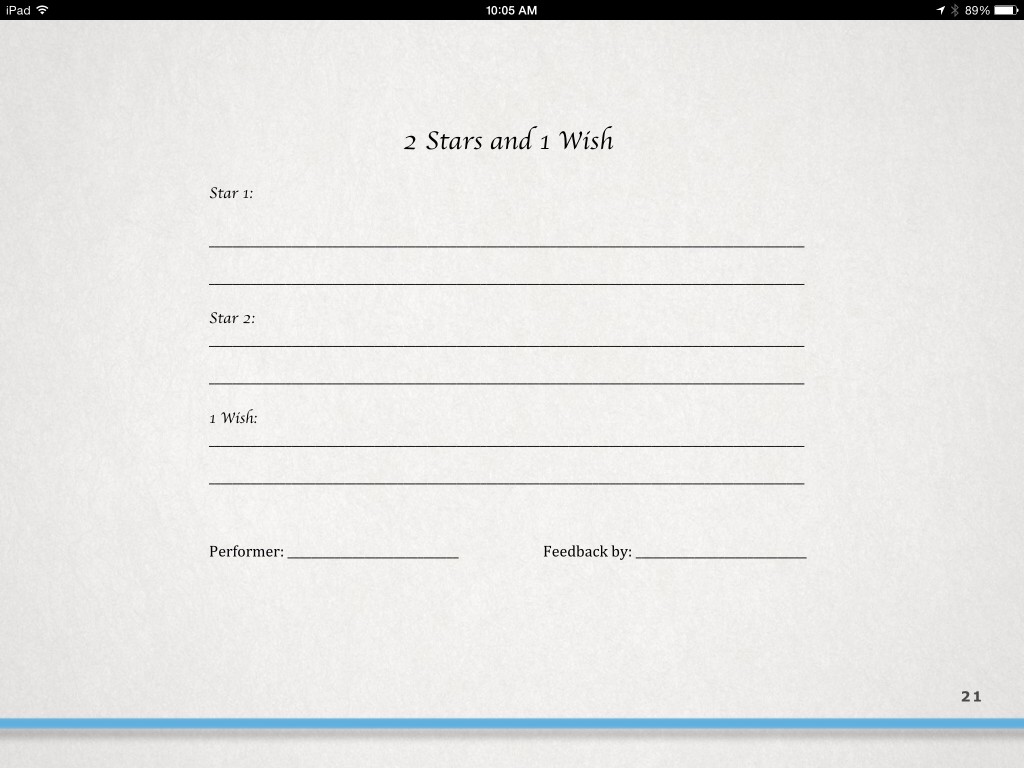 The first is the “2 Stars and 1 Wish” format. We may not call it this, but most of us do thing already when having students critique one another or a video from another round they are watching in class. I think this can also be applied when students are critiquing themselves. Especially the first time they watch themselves, students are often extremely negative with their comments. This can help the overall experience be more positive.
The first is the “2 Stars and 1 Wish” format. We may not call it this, but most of us do thing already when having students critique one another or a video from another round they are watching in class. I think this can also be applied when students are critiquing themselves. Especially the first time they watch themselves, students are often extremely negative with their comments. This can help the overall experience be more positive.
Another helpful tool in making the experience more positive for students is using what Rogers calls “non-judgmental phrases.” This is to avoid students saying things like, “I stink,” or equivalents. Any of these phrases can be useful for debate, forensics, and public speaking students.
In addition to this helpful advice, the book gives app recommendations, rubrics, and advice for using video outside of a coaching context. I think this is an important tool all teachers should consider using in their classroom.
Interactive Whiteboards & Screencasting, My first Screencast
My screencast is a informational video for novice forensics students about Impromptu Speaking.
The app I used to make this was Educreations. This app is available on iTunes for free, as well as online for computer use. You can create an account as a teacher or a student. Your students can create accounts and join your “classroom” in order to view your lessons. When you create a new lesson, you’ll get a blank screen that looks like this: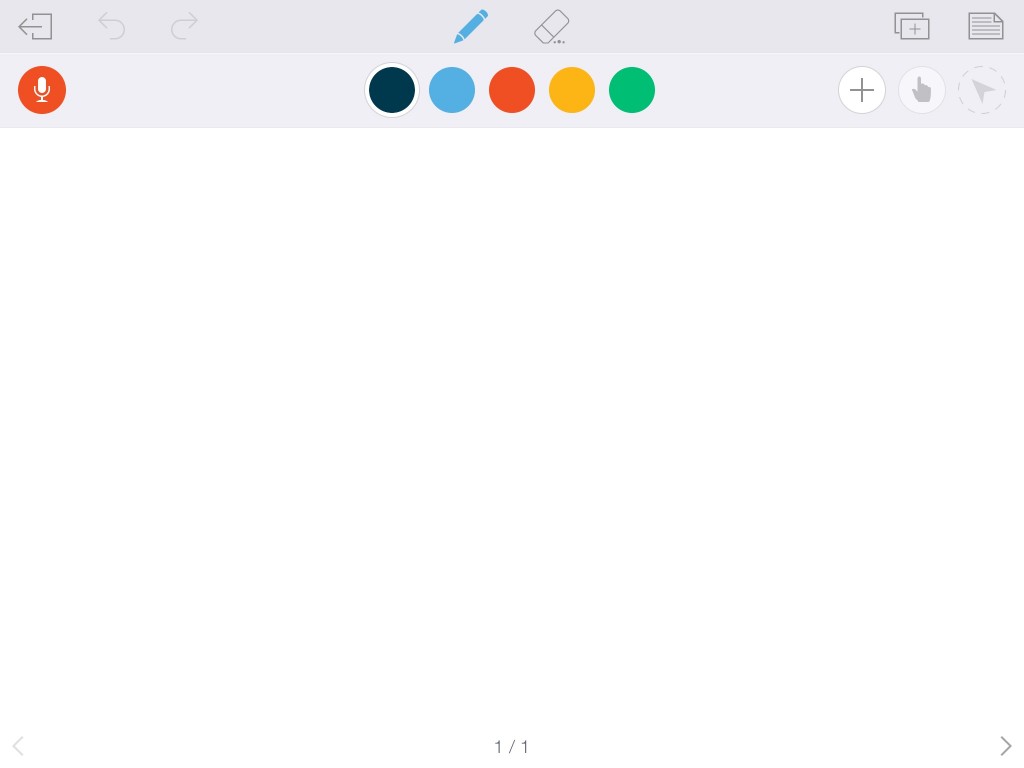
You simply press the audio button and you can start recording. Before you start, I encourage you to check out the excellent customization features the app provides. You can change the color of your marker to help students keep track of connections as well as draw on different types of paper (great for math teachers).
After you have created your lesson, you simply hit the save button, and all your lesson plans are stored together.
From this window, you can edit your classes as well as what lessons are in each class. The biggest downside to this app is you have to pay for it in order to save your lessons to your device.
Celebrating Kansas Voices: What Koch Means to Kansas
For my Celebrating Kansas Voices project, I wanted to do a recent piece of history. I wanted something that my parents may not have considered history, but that my students certainly would. The influence the Koch brothers have (positive or negative) on the nation is astounded. It is also kind of incredibly that the second largest privately owned company in the U.S. is stationed right in Wichita. This makes for an important piece of Kansas History.
My experience with iMovie was also incredibly positive. iMovie allows one to splice video clips with pictures, and put a voice-over on top of it. You can also adjust the volume of each item you add individually. This way, your music is not drowning out the video or narration sound. The thing that I appreciated the most was the stock music available. Finding free, legal music online is nearly impossible; Apple adding their own directly to the app is an incredibly convenient feature.
Digital Storytelling with Adobe Slate
Digital storytelling can be a great way to write quick guides to explain events for novices. Slate by Adobe is a free app available on Apple devices. Beginning a story is incredibly easy; there are a variety of fun themes for users to choose from.
Next, you can title your story and add “slides.” These slides can be a photo, more text, links, a small collage, or a “glideshow.” These glideshows are essentially slideshows in a professional and aesthetic fashion.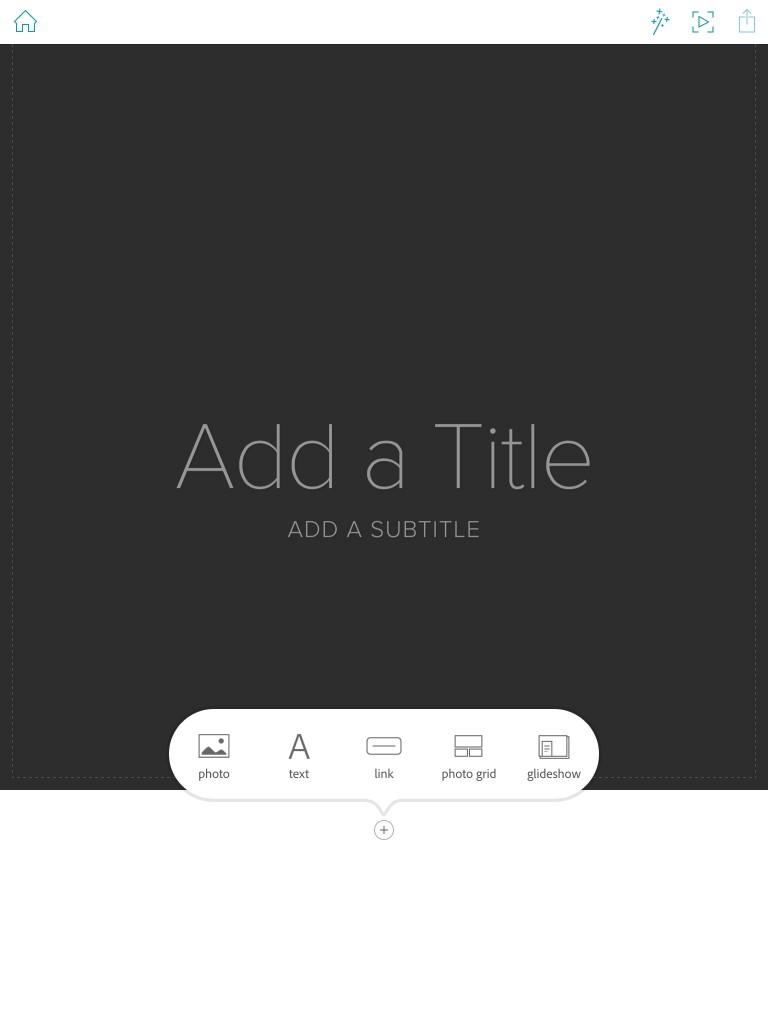 This is also a wonderful app for students to use. It is perfect for presentations in class or visual aids during speeches. It gives students and alternative to Power Point. Slate also has users sign up for a free adobe account, giving students an online place for students to store their work in case of mishaps.
This is also a wonderful app for students to use. It is perfect for presentations in class or visual aids during speeches. It gives students and alternative to Power Point. Slate also has users sign up for a free adobe account, giving students an online place for students to store their work in case of mishaps.
iMovie Trailers: The Impact
I had an overall negative experience with iMovie Trailer. Whatever you can do on Trailers, you can do making a actual iMovie and more. The most frustrating thing was not being about to edit the length of a given clip. It was much easier to just use pictures, which sort of defeats the purpose of having a video. There is also a set number of these clip tiles that need to be filled in, otherwise there’s a stock image in the middle of your trailer. Being able to remove those would have been helpful. Not being about to edit music, fonts, or color schemes was also frustrating. You really are better off just making a normal iMovie.
Week 7 Reflection: Educational Technology and Mobile Learning
Educational Technology and Mobile Learning is a blog that spans a wide range of tech options for teachers in the classroom as opposed to focusing on one specific device or platform. I think a larger range of teachers will find this blog helpful and productive. I especially liked the post “A Very Good App for Creating Education Screencasts.” While the title lacks some literary flare, the app itself is fantastic. Screencastify allows teachers to record what is happening on their computers. This allows them to show students how to use anything that might be electronically confusing, particularly in a flipped classroom. It is available as an extension on Google Chrome. I have an example of a Screencastify I made below.
Screencastify allows you to record what’s happening on a tab, your webcam, or your “desktop,” which basically lets you select anything you have open. You can then download the video directly to your device, or upload it directly to your YouTube channel. This can all be done right from Google Chrome.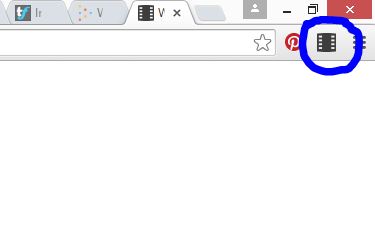
My First Tellagami Project
Tellagami is a fun way to pass messages along to students. The app is available for both Apple and Android devices. The base of the app is free, but most basic customization requires paying for extra features, so buying the version of the app for teachers from the get-go is worth it if this is something you will use often in your classroom.
The amount of available customization is incredibly limited, but there are good options for teacher use. You can customize your avatar’s gender, looks, and outfit to make he or she look very professional. The options for non-white individuals, however, are not good. You can make your avatar’s skin a bit darker, but the hairstyles are all very white.
The voices are an even worse situation. There are decent options for American or English accents, but the options for the Eastern Asian accents are terrible caricatures. I was also disappointed that the avatars couldn’t pronounce any other language correctly, as a I feel this could be incredibly useful for foreign language courses. If you use this app, take the time to record your own voice.
The actual process of sharing Tellagamis is pretty easy. These could be email to students, Tweeted at them, or put on your teacher website all using the share option. If the Tellagami is downloaded to your device, you can likely add it directly from said device. That said, I think the utility is pretty limited. For middle to high school students, it would be just as easy to have text that said the same thing.